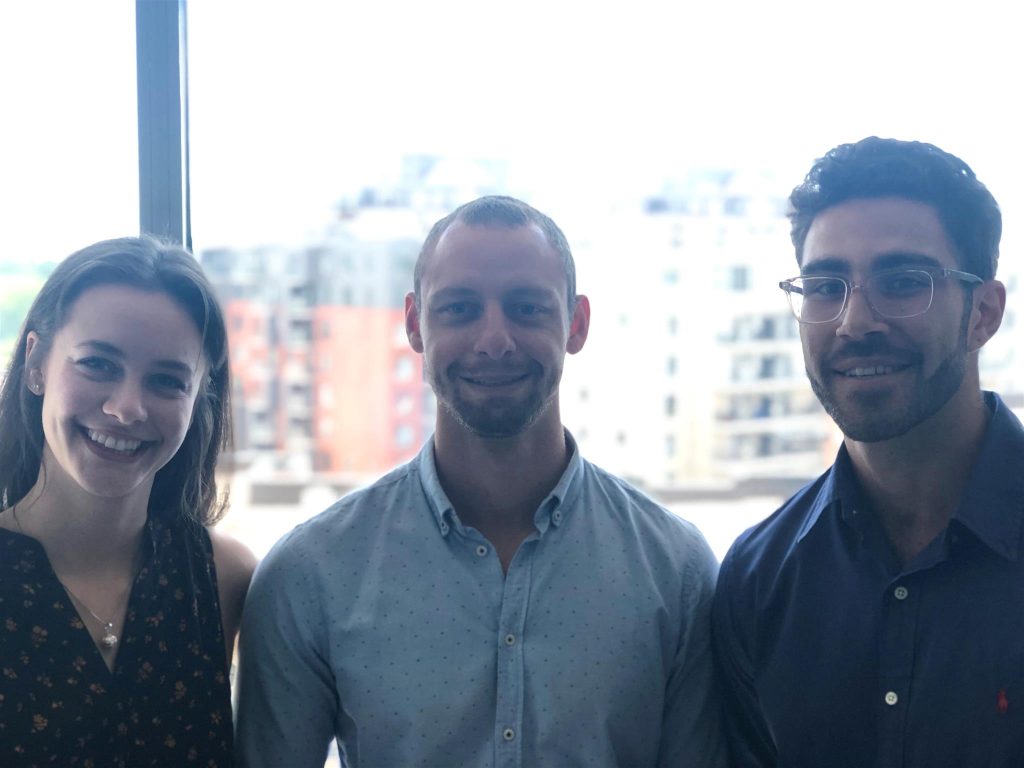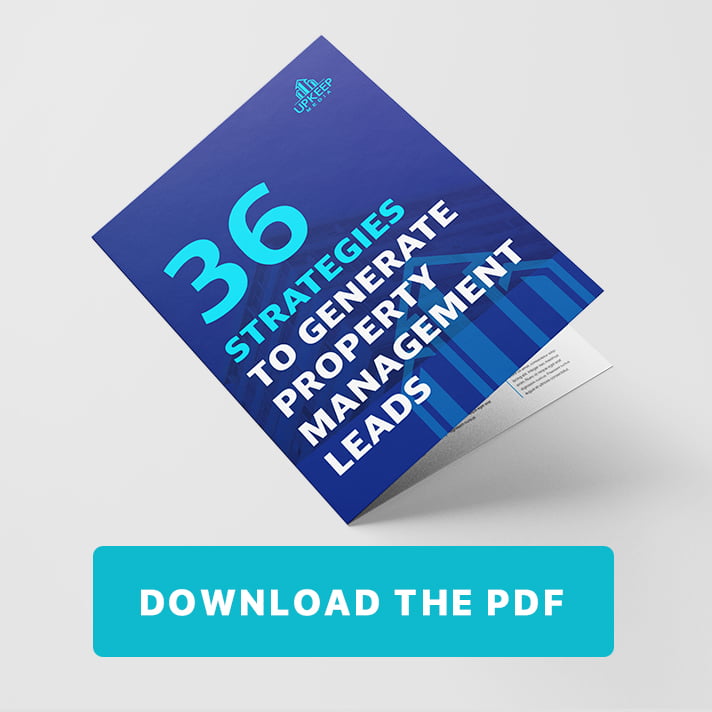Video Transcription
Today I’m going to walk you through how to setup Google Analytics on your property management website.
Before I get into it, just a bit of background information, my name is Stephen Fox, I’m the VP of operations at Upkeep Media where we specialize in helping property management companies grow their business.
We do that using the internet so using different online marketing channels such as search engine optimization, Facebook marketing, Google pay per click ads, content marketing and reputation management.
So what I’m going to cover in this video is basically an overview of Google Analytics. I’ll discuss what it is, why you should have it installed (why you absolutely need to have it installed), how to set it up and how to make sure it’s setup properly once you do set it up.
What Is Google Analytics?
So what exactly is Google Analytics?
Well, it’s basically a free service that’s offered by Google that allows you to track the number of visitors that come through to your website on a daily basis.
To set it up you basically just place a snippet of code into the header of every page on your website and once it’s setup it allows you to track the amount of traffic that comes to your website
![]()
It allows you to track where that traffic came from. So whether it came from search engines, whether it came from social media, whether it came from paid ads or whether it was direct traffic.
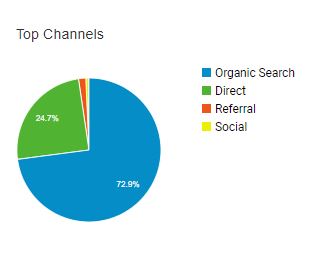
Another great thing about Google Analytics is you can track goals. So you can track how many people submitted a contact form on your property management website, how many people click the phone number on your website and much more.
Why Is Google Analytics Important?
So why is Google Analytics so important?
Why do we take time to explain to you exactly how to set it up?
Well, if you can measure it, you can improve it.
So if you’re running any type of marketing campaign you need to be able the check, “Okay, what was my website’s traffic before running the marketing campaign and what is it after?
This is even if you’re running an offline marketing campaign. Naturally, people who find your company offline are going to check your website, which will result in direct traffic going to your site.
If you have Google Analytics installed:
1) It allows you to track which pages are bringing the most traffic.
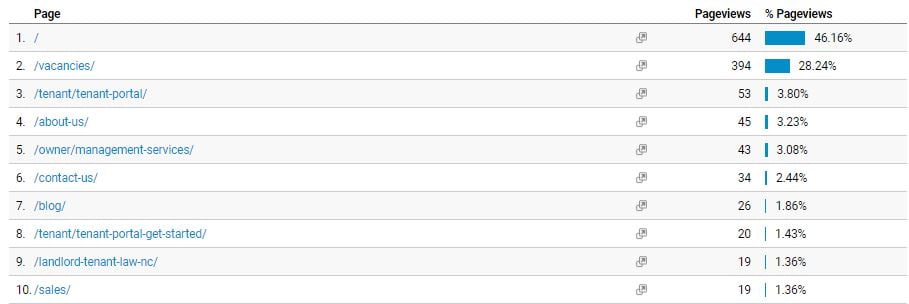
2) It allows you to compare your results before and after introducing a new marketing campaign.
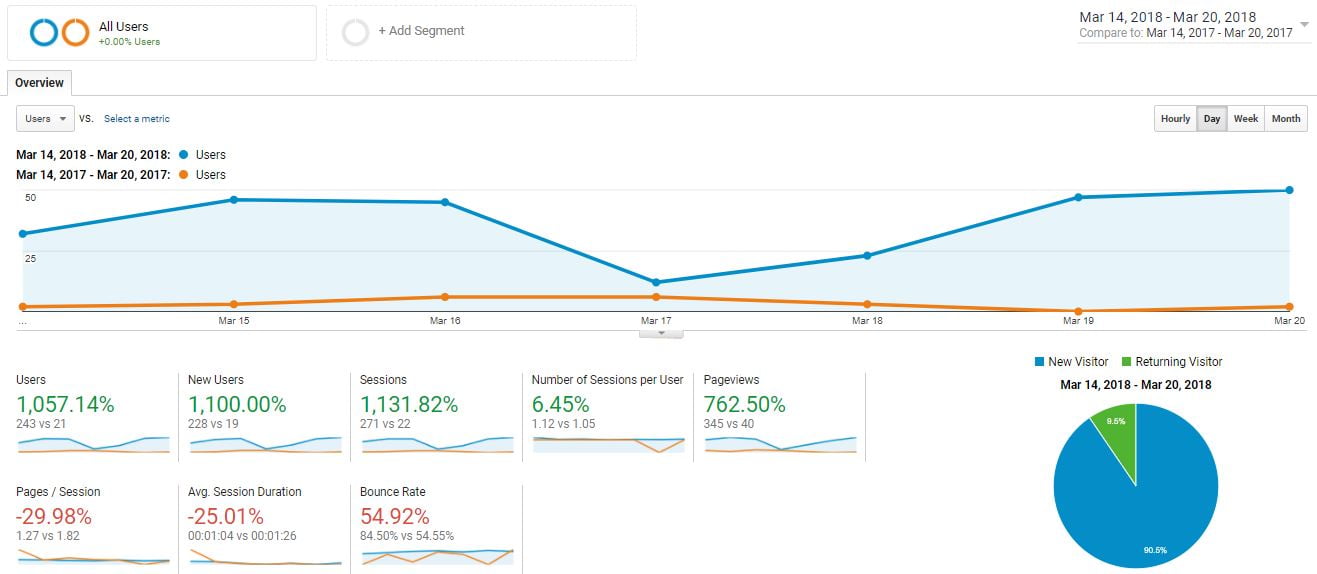
3) It will allow you to see how people react to your website once they land on it. Do they just bounce off your site? or do they stay on your website and look for more information?
4) You can also see exactly which pages the visitors are going to once they do land on your website.
So there’s all types of important information that you can get from Google Analytics and without having this installed you literally have no idea of how your website is performing for your business.
How to Set Up Google Analytics on Your Property Management Website
So without further ado, I’m going to get into how to set it up and show you step by step what you need to do to set this up on a WordPress website.
If you don’t have a WordPress website, most CMS are very similar but you can always reach out to us at Upkeep media and we’d be happy to show you exactly how to set up your analytics on your website.
So I’m going to head on over to my screen and basically this is a website called parkmanagement.ca this is a brand new website so we’re installing Google Analytics.
This is actually a case study that you can follow along with us. We’ll have other videos for this case study and basically we’re taking a website from scratch and showing you how we’re going to generate property management leads from that website basically bring it from a start-up to a company that’s bringing in tons of leads using the internet alone.
I’m just going to log in, now I’m on the back end of WordPress, so the next thing we need to do is get the tracking code from Google Analytics.
How you do that is you go to analytics.google.com and once you’re there you login to your Gmail account. It’ll bring you to this screen and what you need to click here is “sign up” and you basically going to go through this process.

In this case, the account name is going to be Park Management, the same thing with the website name and then the URL is parkmanagement.ca. The industry category will be real estate and then you can set it to whatever reporting time zone you’re in.
We’re currently in the Eastern Time zone and then you can leave all this information check.
This usually helps you with your marketing campaigns in the future.
So, when you press get tracking ID, accept and this will bring you to the screen and basically what we need to install Google Analytics is this code.
![]()
So make sure you head on over to the tracking code area and then make sure to copy this code and make sure you don’t miss any parts of it because if you miss something it’s not going to work properly.
So once you have that code copied, you head on over to the back end of your website and you have to install this basically right below the <head> section of the HTML on the back end of your site.
In WordPress, you would go to “Appearance”.
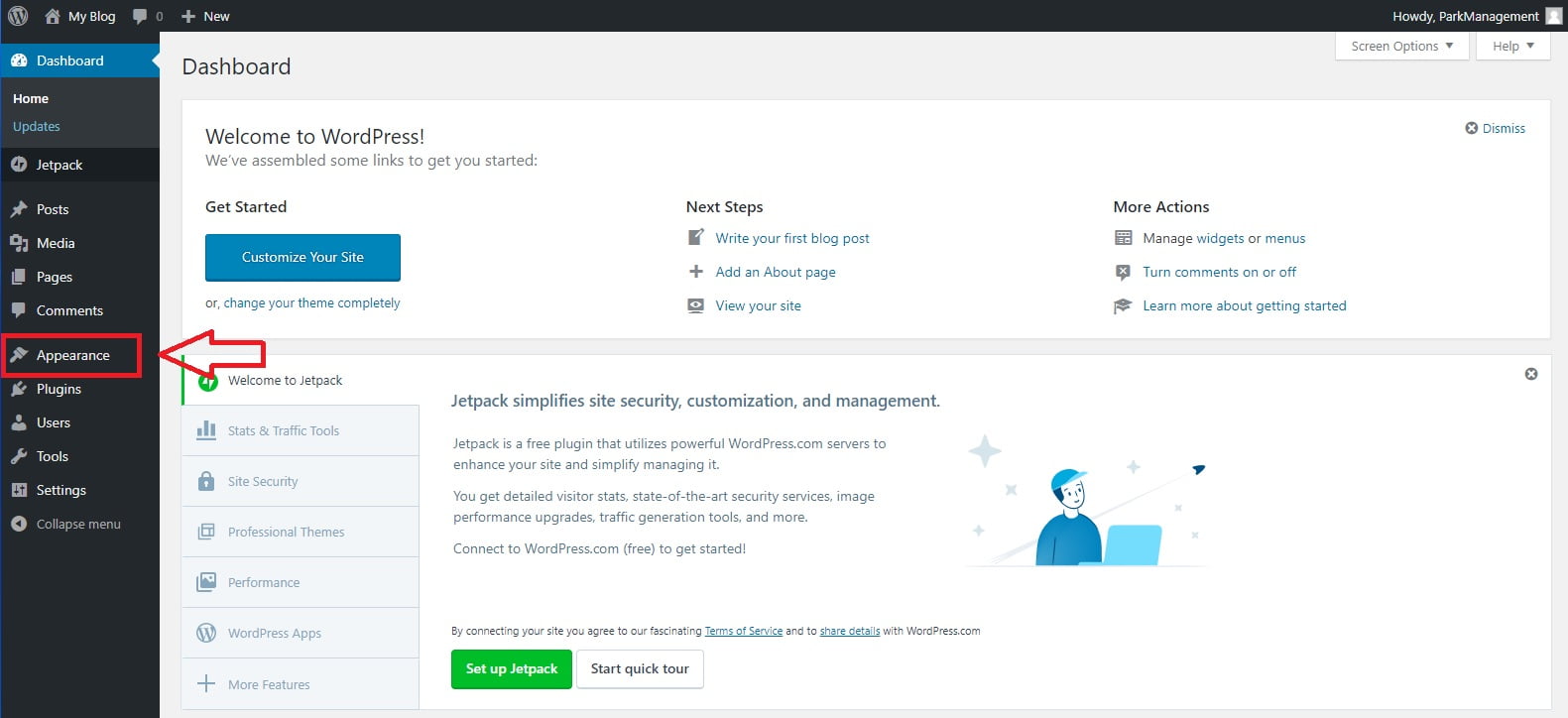
Then go to “Editor”. Make sure you have a backup of your website before you do this just in case you do mess something up.
Here you’re going to go to the header.php section and you’re going to find the area where it says, <head>.
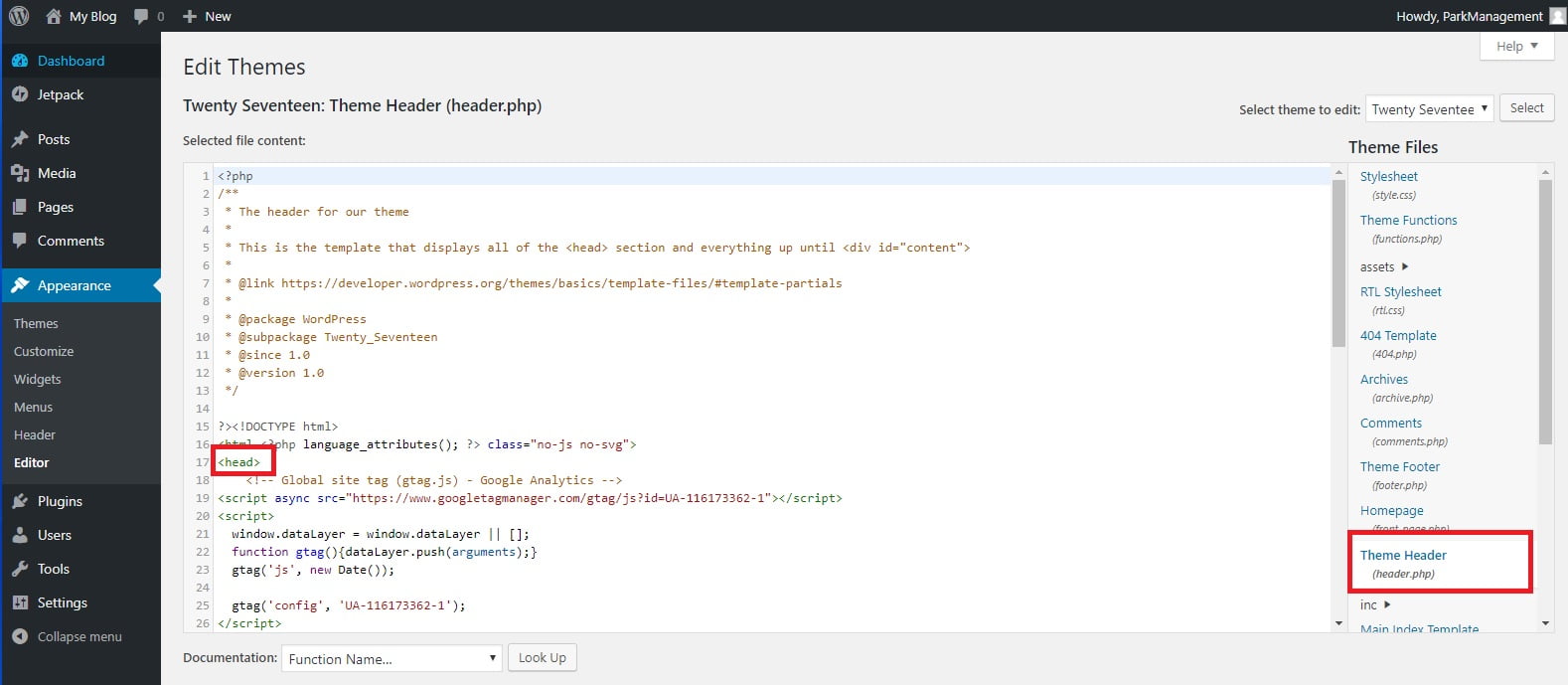
Then you’re going to press enter and the section right below it, you’re going to paste that bit of code that we just took from Google Analytics.
Then the next thing you want to do is press “Update File” and now you have successfully installed analytics.
How to Verify It’s Installed Properly
Just to make sure that it’s working properly if we give this just a moment, something will pop up that will allow us to see if they are tracking the traffic to analytics. Okay and now it says, “one active user” right now which is me and just to make sure you can go to “real-time traffic reports” and check to make sure that that user is from the exact location you’re located in.
We’re in Montreal and so it is clearly tracking the data. Going forward, it’s going to be tracking everyone who visits your website.
A Look Into The Analytics Dashboard
Just to give you a little bit more information about analytics we’re going to head on over to an active analytics account.
One area that you really want to pay attention to is when you’re in your analytics dashboard, go to “audience” and then click “overview” and this will allow you to see the amount of traffic going to your website on a daily basis.
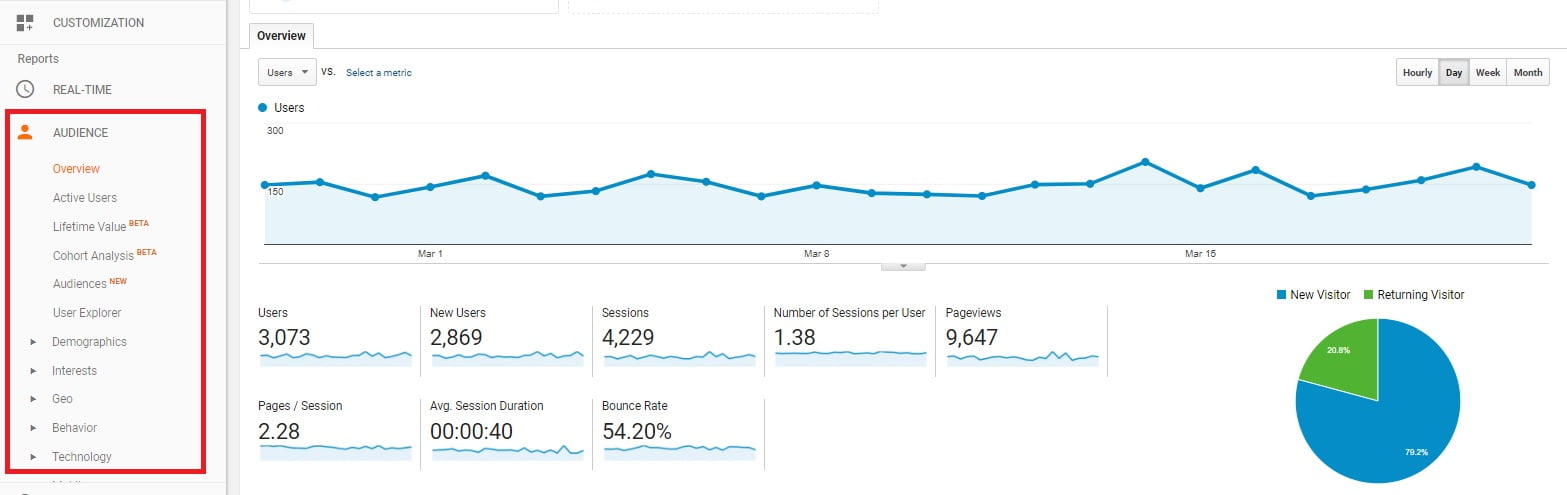
Right now this is from March 14th through March 20th and I can see every single day the amount of the users that are coming to this website. So for example, on March 15th, we had 46 users visit the website and then what we can also see is what country they’re coming from, what city they’re visiting from most often and then we can also look at how they’re interacting with the website.
If you head on over to this tab called “Behavior” and go to “Behavior Flow” it will show you what page they entered your website from and then where they went once they actually did enter your website.
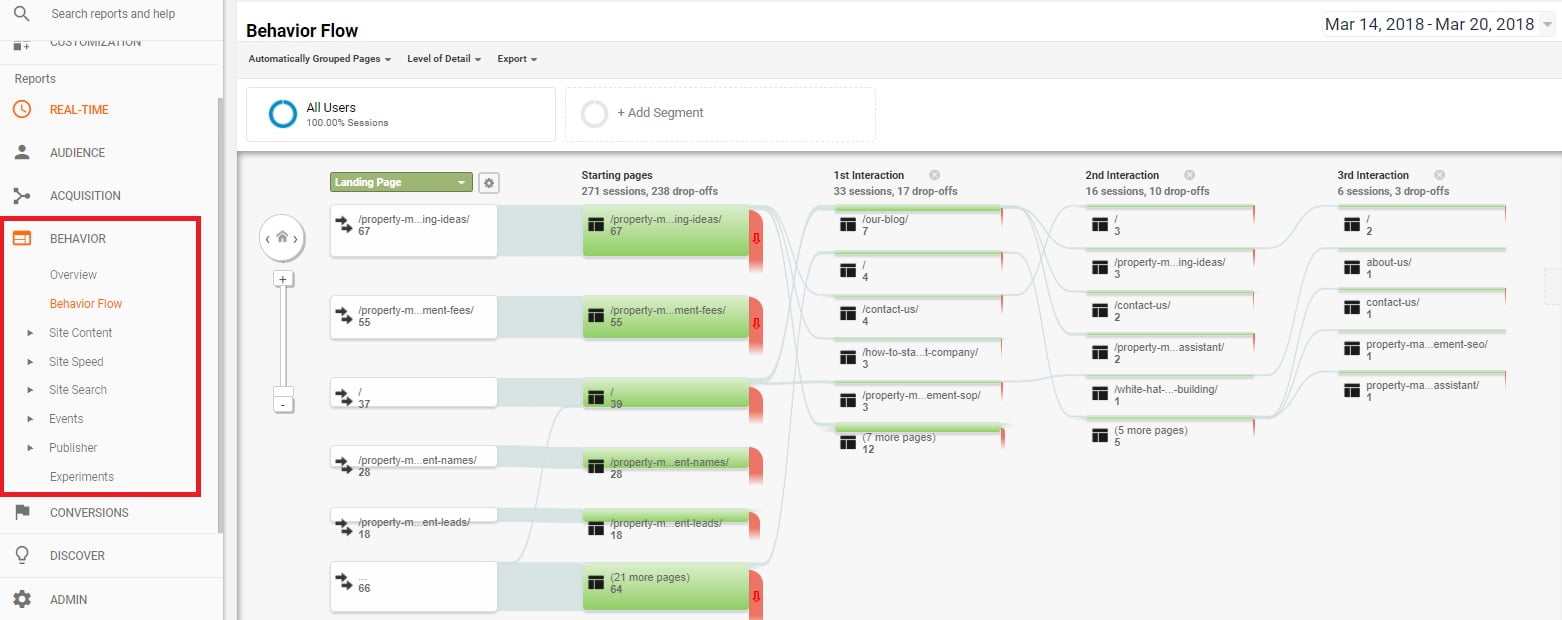
So, if you click here and you choose ‘highlight traffic through here’ it’ll show you where people are heading into your website, once they reach the initial landing page. So, in this example, once they reach this ‘property management marketing ideas’ page, they generally head on over either to the “contact us” or they read another blog post as we can see here.
So this is a great way just to understand how people are interacting with your website and then also over here (Audience tab), as we said, this is a great way to measure the results of your marketing.
If I wanted to compare March 14th, 2018 to March 20th, 2018 to last year to see the improvement, I could just type in the exact same information for 2017 and what it will do now is basically show me the increase in traffic.
So you’ll see there’s an 1100% increase in new users to the website.
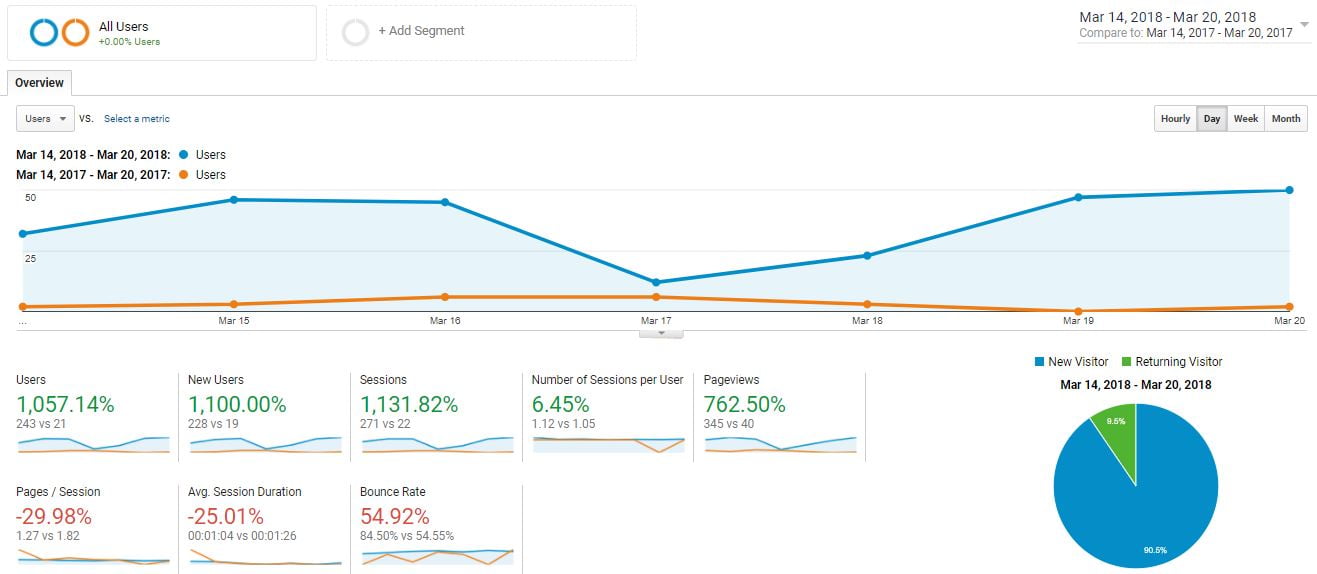
So this is just a little bit of quick information about analytics and why this is so valuable. It really helps you to track information. It really helps you understand how people are interacting with your company’s website. How people are looking through your company’s website.
If you have any questions about this process, leave us a comment below or fill out a contact form and send us a direct message, we’ll be happy to answer.
Stay tuned for more videos that are coming soon. We will be coming out with new videos that are going to help you improve your property management company whether that be from an operational standpoint or from a marketing standpoint and business development standpoint.
Subscribe to our YouTube channel, you can also follow us on Facebook at facebook.com/upkeepmedia and check out our blog on our website, www.upkeepmedia.com. Look forward to speaking with you soon. I hope you enjoy this video. Thanks.